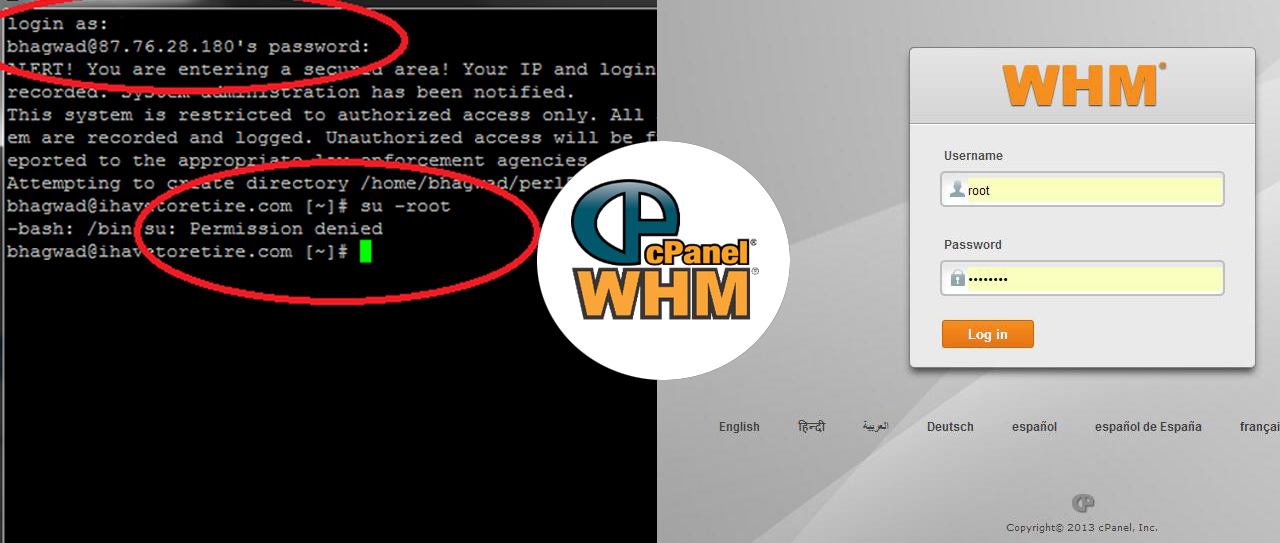Google Adsense Disapproved? How to Get Approved?
Google Adsense Disapproved? How to Get Approved?
Google has different approval policies as per country applied, you should keep following things in mind before applying for account. Google algorithm and policies gets change every week upon applications request and rejection cases depending on no. of request received. Google don’t have any physical control over any of the application but kind of system and bot they have it works like eagle eyes and are very strong, highly capable to scan every application.
What you must consider and cross verify before applying? The Requirement mentioned are based on their current policies.
1. … Read More
My Domain Expired What Do I Do?
My Domain Expired What Do I Do?
It’s very difficult to talk about on this topic but as per expertise i can explain what will happen after your domain expired? and what can be done?. Usually expired domains can be renew between 25 to 45 days from the date it expired through the same registrar as regular cost. The hold period is depend as per the domain tld’s/extension.
Registrar holds the domain for 45 Days and after that it goes into redemption period, it means your registrar still has the control and can renew it, but with the extra … Read More
Optimize Nginx For High Traffic
Optimize Nginx For High Traffic
I assume you have 4GB Ram, 8 Cores CPU and Storage dosen’t matter, let’s talk about you have 50K traffic everyday to your VPS and let’s tweak to accept more. If you have Ram of 1GB and 2 Core CPU and have traffic 20K to 30K per day then you can use the same tweak just use worker_processes as 2, worker_connections 25000 and worker_rlimit_nofile 25000
locate nginx.conf (/etc/nginx/nginx.conf) and edit OR add as following
user www-data;
worker_processes 4; (This tweak belongs to your CPU Cores, you can increase more if like to, recommended is 4)… Read More
Nginx + WordPress + W3Total Cache + High Traffic
Nginx + WordPress + W3Total Cache + High Traffic
These days every technical guys wants to know about tweak, tips and tricks about Nginx + WordPress + W3 Total Cache and Optimize for High Traffic and there are very less tutorial available and some of i found are complicated to understand for new comers. I have also noticed most of the tutorial has less required functionality and issues usually you could face while using them such as installing extensions (curl, gd, etc…), permissions, Uploading wordpress Media Errors, and many other but my this tutorial will give you all the information … Read More
Optimize Apache For WordPress – High Traffic Websites
Optimize Apache For WordPress – High Traffic Websites
This article will help you to tweak your apache server and can accept high traffic, but let’s talk about the insides and possibilities first. Optimizing apache matters the server hardware so if you checking the solution for Shared Hosting then this article won’t help you, should check my other articles for the low traffic website optimization.
Practically it’s seen that many people finding solution for optimizing wordpress but didn’t check the requirement to do so. If you have traffic more than 1M/Month and VPS has Memory of 2GB with 2 Cores CPU … Read More
Optimize WordPress Performance
Optimize WordPress Performance For High Traffic
When i was new to the system i used to ask experts about optimize WordPress Performance and used to get answers sometimes funny, sometimes very accurate and sometimes which is beyond expenses….
After working on the wordpress sites, Servers and Few techniques i come to know some of the inside tricks which can give you a way high performance and if you do expenses on server hardware then it will give you blazing performance. Let’s take a look at the possibilities, server hardware & insides.
The Basic Reasons to Optimize WordPress is
Page Speed
… Read MoreHow to Install WHM Cpanel in Linux
How to install whm
Please Note: New Purchased VPS always comes with Installation but if you doesn’t want to re-install or changing OS then kindly follow step 2
Step 1
If you ware on OpenVZ with SolusVM then you must log on to your account and Select OS you want to install for WHM i recommend CentOS 6 OR higher. You will get an Installation confirmation msg to your VPS Manager System you are ready to go to install WHM.
Step 2
You can either access your SSH Console through VPS Manager Control Panel OR Download Putty from here and … Read More
Setting up VPS for Web Hosting – Installing WHM
Setting up vps for web hosting
Please Note: New Purchased VPS always comes with Installation but if you doesn’t want to re-install or changing OS then kindly follow step 2
Step 1
If you ware on OpenVZ with SolusVM then you must log on to your account and Select OS you want to install for WHM i recommend CentOS 6 OR higher. You will get an Installation confirmation msg to your VPS Manager System you are ready to go to install WHM.
Step 2
You can either access your SSH Console through VPS Manager Control Panel OR Download Putty from … Read More